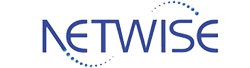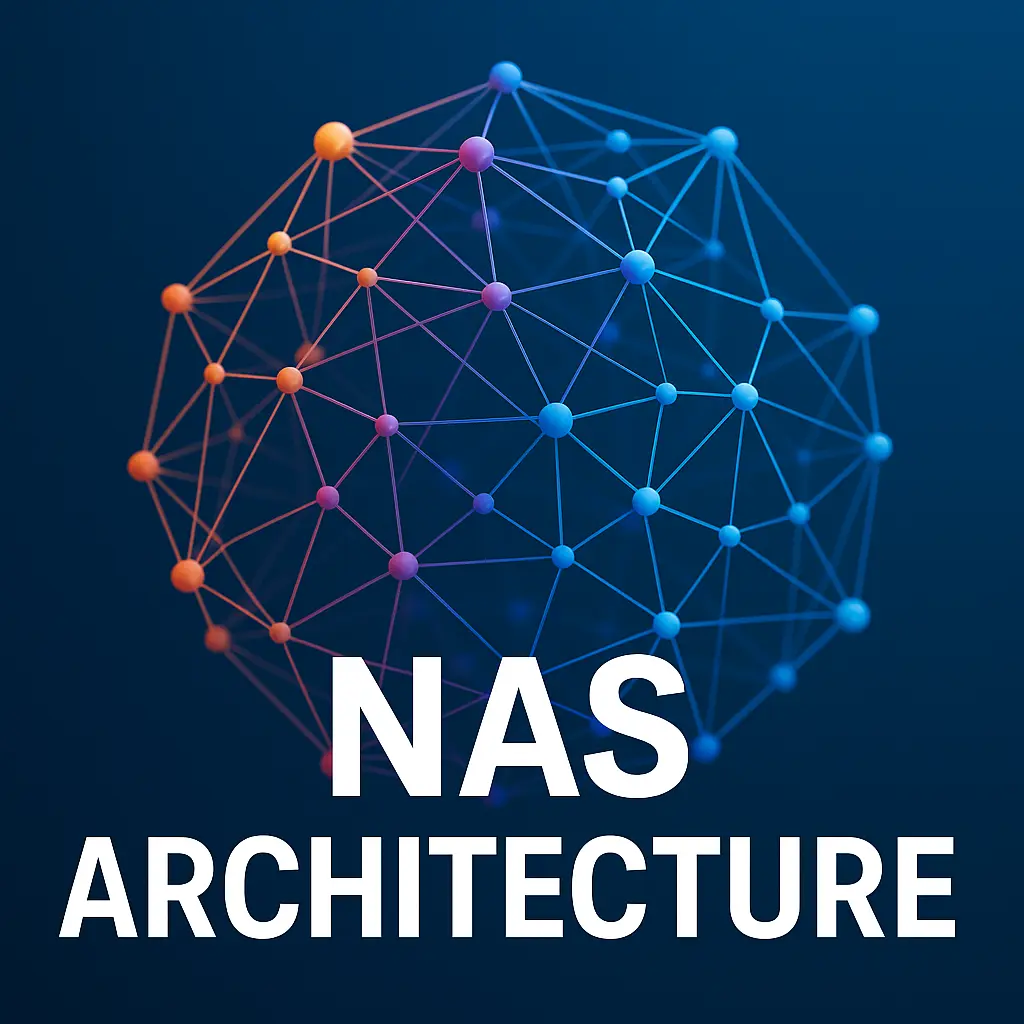What is Synology NAS and Why is it Ideal for Backup?
What is a NAS (Network Attached Storage)?
A NAS is a special kind of device, specifically designed to facilitate the secure and centralized sharing of data via a network. The NAS devices are storage solution-specific and have a part in providing connected users with the ability to share and coordinate their activities.
The Synology NAS brand in particular has a lot of advantages that make it great for dealing with backups and thus a great choice for NAS solutions. A NAS device reveals its server nature, which is shared among the multiple users to allow them to store, share, and retrieve files with ease.
It connects to a network, and thus it communicates with the data that it possesses and does this without the need for several computers to be the servers. NASs’ major intent is to give a dependable, elastic, and easy-to-administer storage solution not only for private reasons but also for business use.
On the backup front, a Synology NAS is a solidly built, safe, and necessarily backup protection for the critical data loss or damage insurance that even data integrity and business continuity can be guaranteed.
Why Synology is Great for Backup:
One great option to backup all your important data would be to use Synology Network Attached Storage (NAS), which has features that effectively protect and secure your data. The principal reason one may choose Synology NAS for this is its set it and forget it options that are used for backups that can be effectively scheduled with minimal user involvement.
Moreover, the platform is robust in its data security features, which empower users with such methods as encryption, access controls, and two-factor authentication, thus providing them with one further protective barrier in case of unauthorized access and data breaches.
Besides, Synology’s user-friendly interface and clear layout provide very simple and quick access and setup, which make it a perfect choice for either private or corporate users who are in need of a backup solution without any problems during the process of setting up.
Through the remote access function, users can effortlessly run and open the backup file they need at any time and any place, creating extra comfort and convenience. In the end, Synology NAS is desirable because of its simple automatic backup procedures, security, and easy access for those who want a reliable backup system.
Advantages of Synology NAS vs. Other Backup Solutions:
When evaluating backup solutions, NAS Synology allows data holders to control the safety of their data, keeping it private and avoiding high subscription fees. Unlike external drives, which often have limited capacity and can be cumbersome to manage, Synology NAS offers scalable storage solutions with seamless integration and easy maintenance.
subscription fees and compromise data privacy, Synology NAS provides a private and cost-effective alternative, granting users complete control over their data. Compared to other NAS brands, Synology’s innovativeness clearly shows through its supportive DSM operating system and effective data protection.
This makes it a great choice for people and organizations that want a safe and reliable backup solution. This makes Synology NAS an attractive option for individuals and organizations seeking a comprehensive and dependable backup solution.
Key Features to Look for in a Best Synology NAS for Backup
When it comes to the best Synology NAS for backup, a network-attached storage device is an excellent choice, it is important to take into consideration the following main features:
- Storage Capacity: For FTP transfer protocols, if there is one user, it takes 0.5 TB of storage, while 1-2 TB is enough for a home user. Any business can manage with 3–8 TB or even need more for enterprises.
- The processor and memory (RAM): A highly performance processor and RAM are necessary for running all backup tasks quickly through the communication of multiple data.
- RAID Support: A RAID (Redundant Array of Independent Disks) is a very important feature that has various levels, such as RAID 1, 5, and 6, that provide better data protection and performance.
- Software Capabilities: Synology’s programs like Hyper Backup, Synology Drive, and Snapshot Replication also make it easy to carry out backups.
- Network Backup Capabilities: Synology NAS that implements protocols such as SMB, NFS, and iSCSI gives outstanding compatibility to multiple devices in the network all around the enterprise, making it a necessary part in ensuring all data is secure and backup operations are effective.
Best Synology NAS for Backup { Top Models }:
How to Set Up Your Synology NAS for Backup:
Configuring your Synology Network-Attached Storage (NAS) for backup is a straightforward process that can help ensure the security and integrity of your data.
To set up your Synology NAS for backup, first, log in to the DiskStation Manager (DSM) interface using your administrator credentials. Next, navigate to the ‘Backup & Replication’ section and select ‘Backup’ to create a new backup task.
You will then be prompted to choose the source folder and destination, where you can opt to store your backups locally or on an external device.
Additionally, you can schedule the frequency of your backups, enabling options such as real-time, daily, or weekly backups, depending on your needs.
Finally, click ‘Apply’ to save your settings and initiate your backup job, thereby safeguarding your critical data and providing peace of mind.
Best Practices for Backing Up with Synology NAS:
Implementing a robust backup strategy with Synology Network-Attached Storage (NAS) is crucial for safeguarding valuable data against unforeseen losses or system failures.
Best practices for backing up with Synology NAS involve creating multiple backup copies, including one local copy on an external hard drive or another NAS device, one offsite copy in a remote location or cloud storage service, and one archival copy for long-term data retention.
Regular verification and testing of backed-up data ensure its recoverability, while a 3-2-1 approach – three total copies, two different storage types, and one offsite copy – offers an optimal level of protection.
Additionally, automated backup schedules and real-time synchronization capabilities can streamline the backup process and minimize human error.
By adopting these best practices, users can rest assured that their critical data is safely stored and easily recoverable in the event of a disaster or accident.