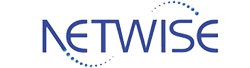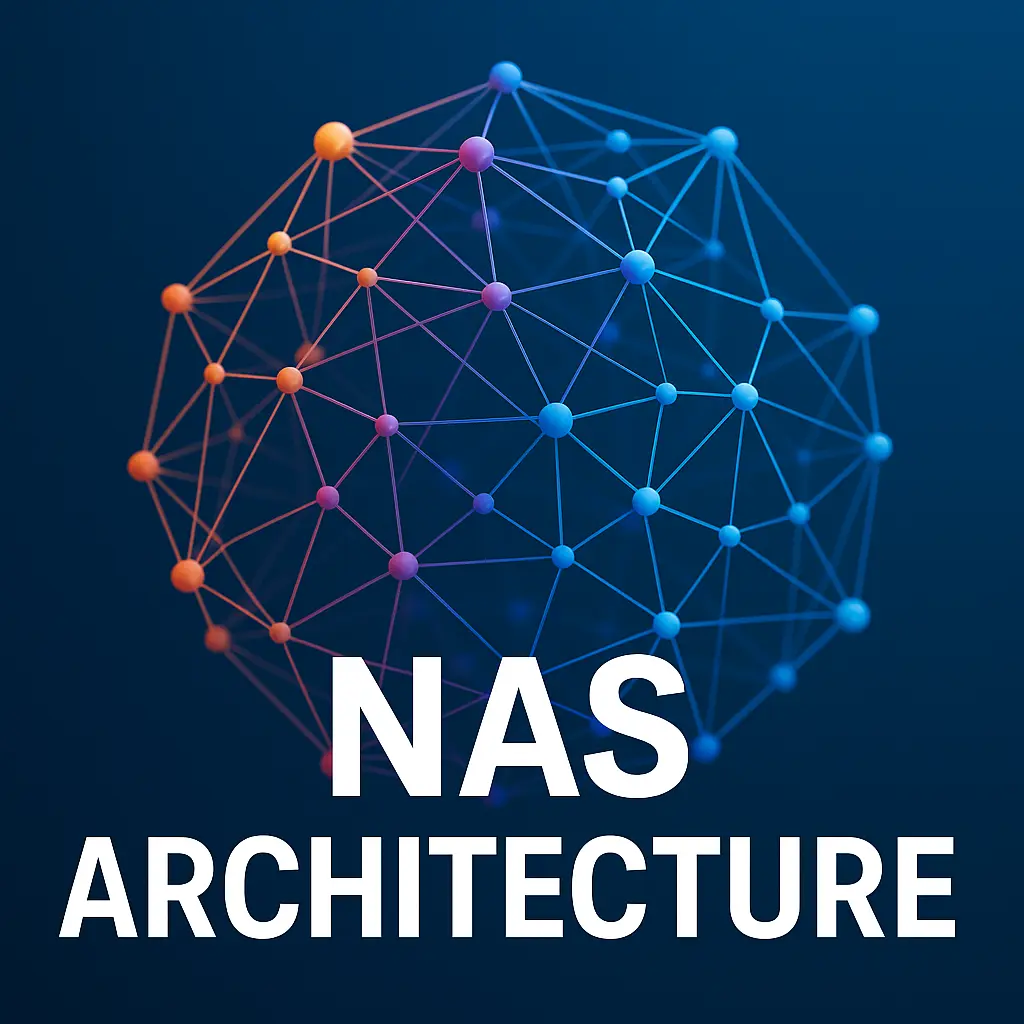Share File Links and Manage Files on Synology NAS with DSM – File Station
[Synology NAS for file sharing]
Synology NAS for file sharing has transformed the entire landscape of document security, management, and sharing by providing users with a more efficient way to organize their files and collaborate smoothly. It is considered a perfect tool for personal or business purposes because its technologies are flexible and its interfaces are easy to use. This article explores how you can effectively share file links and manage your files by using the groundbreaking DSM software and the File Station application.
Introduction to Synology NAS
Synology NAS is a storage device created by Synology Inc. enabling users to save and retrieve files on their device via the internet connection.It acts as a location, for storing data and sharing files easily. With its range of functions Synology NAS caters to both individuals, at home and businesses alike making file management using DSM a process.
What is Synology NAS?
A Synology NAS is a storage device made for connecting to networks so users can access their files from devices, like computers or smartphones and tablets too! Through Synology Drives help on the NAS device syncs and shares files effortlessly to make sure important data is never out of reach! Thanks, to its range of features and capabilities the Synology NAS makes managing files easier. Boosts teamwork through shared access!
Benefits of Using Synology NAS
The advantages of utilizing a Synology NAS go beyond storing files. Individuals can easily distribute files with others by generating sharing links and adjusting permissions while managing access, to folders and files. This allows you to prioritize your privacy while also promoting collaboration. Furthermore assistance and software guides guarantee that solutions, for issues are easily accessible simplifying the management of your Synology NAS.
Understanding DSM and File Station
DSM, or DiskStation Manager, which is the operators’ system that enables Synology NAS devices, contains a number of applications products, and File Station is the main element for file management.
With the help of File Station, the users are enabled to right-click on a file or folder in order to run it with various options, including sharing capabilities.
The ability to share files on your Synology NAS is how the simple operation of sharing a file, e.g., an image on your Synology NAS or a document saved within the system, works.
Moreover, the users can adjust the expiring time of the shared links which further enhances the degree of control over file sharing.
Setting Up Synology NAS for file sharing
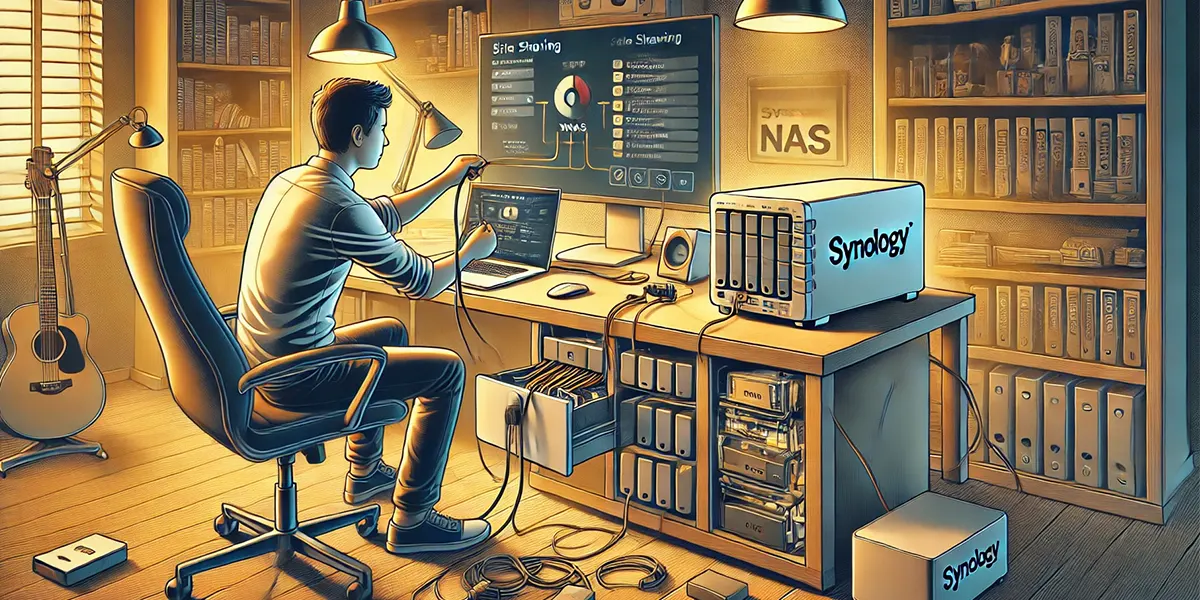
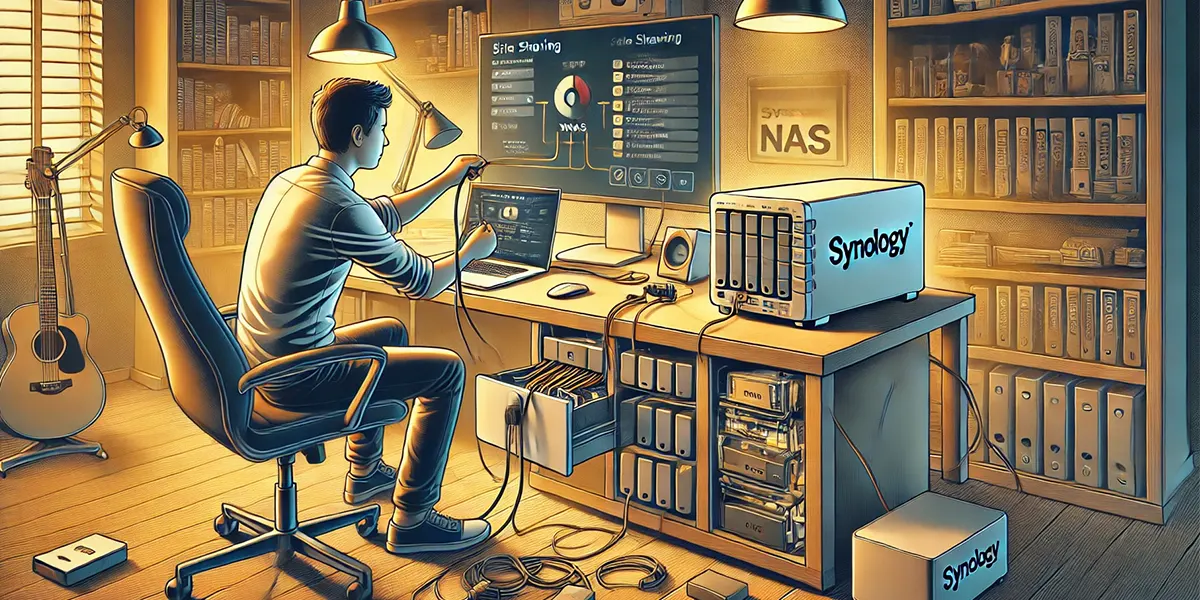
Steps Setting Up File Station on Synology NAS
Accessing Your Synology NAS
Before you start dealing with File Station on your Synology NAS, make sure you have already reached your Synology NAS via the web. This can be achieved through QuickConnect or by your NAS’s IP address. After logging in with your credentials on the DSM login page, you will be routed to the DSM interface, and there you can easily find File Station. Your Synology NAS is the first place to reach when managing files and giving others links is the main task.
Installing DSM and File Station
Make sure that your DSM is up-to-date and sitting on your Synology NAS just before you are heading to File Station. The installation procedure is simple and on-screen instructions provided by the Synology setup wizard are inoperative during the installation process. Once DSM is installed, File Station will automatically be included in it, and you will be able to access it to control the files on your Synology NAS. A dual-textured style is, however, a more effective way of keeping the logic in file sharing and making it more attractive to the user.
Customizing Your File Station Settings
Once File Station is installed you may personalize the settings to the most beneficial file management experience. This can include options like changing the folder view, altering the display options, and sorting the files in the preferred manner. By these settings, you will be able to make the operation smoother and secure the files on Synology NAS which is managed efficiently. A customizable File Station interface allows you to swiftly go to the files and folders that you use most often.
Using File Station in Synology NAS for file sharing
How to Share File Links with Others?
One of the ways to share files with other people using File Station is to create links for particular files or folders through simple steps. To get a sharing link that can be transferred to other users, click on the right mouse button on the file you want to share and generate it. It is optional for you to edit the link’s expiration time, and this way you can make sure only the people, whom you give access to your files, can see them. This is yet another extremely useful functionality when collaborating on projects with other people as well as in sending large files through Synology Drive.
Managing Access Permissions for Shared Files
Synology NAS for file sharing can be very secure by giving permissions which are managed manually to prevent unauthorized access. File Station enables you to assign the trustees of the shared files by choosing exactly who can have the right to view or edit by changing the permissions. You can limit access to specific users by giving them only view-only privileges or by giving them the full editing rights as well. Such your level of management is that you can even connect it with some people while keeping your privacy and guarded information fully protected stored on your Synology NAS.
Checking Your Inbox for Shared Files
One of the ways to stay organized is by using the Inbox feature that is a part of File Station where you can view the shared files received from others. This specialized section allows you to get the files that are shared with you quickly and control them in a proper way. You will be informed when someone sends files to you on your Synology NAS, and it is thus not a big deal as you can easily check your Inbox and see the important documents that people have shared with you. Through the regular check of your Inbox, you can guarantee that you are not wasting any time by missing the most important collaborations or by receiving the corrections made by others.
Advanced File Management Features in Synology NAS for file sharing
Customizing File Sharing Options
Setting up your Synology NAS to be more customizable for file sharing will hugely improve your usage. You have File Station, and thus you can modify permissions for each file or folder you share with everyone. This might involve sharing files for the purpose of viewing, editing, or downloading them by other users.
If you right-click on a file you prefer to share, you will be able to create a link that communicates the extent of permissions you want for that particular file while reserving your right to its ownership. You should also consider creating a time frame for these links which is the backbone of managing temporary access and your privacy preference.
Accessing Your Synology NAS Over the Internet
Remote file management and sharing are the main ways you can effectively make use of your Synology NAS device over the Internet. QuickConnect is a method that allows you to join your Synology NAS without complicated network troubleshooting, which makes this process easier.
You will now be able to manage your files on your Synology NAS, share files with other people, and moreover, access the shared links from everywhere with the connection. This remote connectivity service allows you to back up your computer online. It also helps you collaborate/synchronize files with other multiple devices and do more. By doing this, a work environment that is more productive is created.
Using Synology Drive for Enhanced File Management
Synology Drive is a key feature of the Synology environment and it improves file management capabilities. Synology Drive allows you to simply connect files between multiple devices, which keeps your information always up-to-date. Being compatible with File Station, you can manage and exchange your files in the blink of an eye, with the help of generating a sharing link right on your Synology Drive. This complete strategy of file management not only perks accessibility but also boosts the file sharing way you share files on your Synology NAS thus facilitating collaborative work more efficiently.
File Station Privacy Settings in Synology NAS for file sharing
File Station Privacy Preferences comprehension is foundational to the preservation of autonomous file sharing. Synology NAS provides a wide range of settings to judge who has rights to your files. The control panel is the tool to set up options like whether or to whom shared files are accessible. This is how one uploads documents and at the same time makes sure the secrets are not exposed. The privacy settings’ security revision is regularly, the best rule of conduct, that gives you the power of affirmative shared file management.


Best Practices Secure Synology NAS for file sharing
Using the best secure file sharing practices is of the utmost importance in the current digital scheme of things. For the protection of your files on Synology NAS, first of all, deploy strong passwords for shared links, and secondly limit sharing only to your family or friends. Furthermore, you might want to set expiration dates for sharing links to ensure only those who are authorized are granted access through the stipulated time.
An additional feature that is the built-in monitoring tools in File Station, can help in following the audit trail of who accessed your files and in this manner, you can be assured that your data is secure. Respecting your privacy and doing these things will eventually give you the chance to still file management, which, in turn, creates a safer workplace for cooperation and data dissemination.